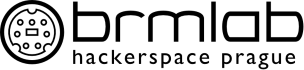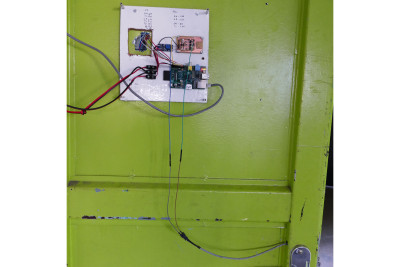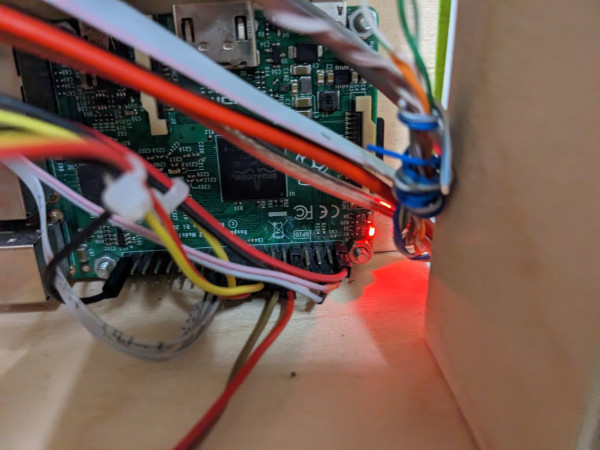This is an old revision of the document!
Table of Contents
BrmDoor
~~META: status = active &relation firstimage = :project:pir.jpg ~~
For hackerspace more secure and without the annoyance of physical keys. DIY digital lock control, open/closed space status monitor and burglar alarm.
System architecture: Raspberry Pi + Adafruit PN532 shield. Supports ISO14443 cards (Mifare Classic, Desfire, Yubikey, you could even use Visa/Mastercard NFC payment cards; Android NFC Host Card Emulation could be used as well with some changes). Authentication: via UID, challenge-response with Yubikey Neo, signed public-key cryptography (Ed25519) messages with Desfire cards.
Unlocking the Door
Executive summary, how to get in without a key - arrange registering your RFID card (ISO-14443A, e.g. Mifare Classic, Mifare DESFire) with council at the meetup (or over mail rada _at_ brmlab.cz). After adding your card to brmdoor DB, you will be able to unlock the door by placing the card next to the reader.
BrmDoor Hardware
- We have Adafruit PN532 NFC/RFID Controller Shield for Arduino. (lessons learned: do not use http://www.seeedstudio.com/depot/1356mhz-rfid-module-iosiec-14443-type-a-p-196.html).
- MCU/controller: Raspberry PI (all versions supported - 1, 2, 3)
- OS: Raspbian or Ubuntu (other may work as well if you can get required packages to build and install)
- Lock device - BERA-E electromagnetic lock:
- From inside, it is possible to open the door anytime by just pushing the handle.
- From outside, it is possible to open the door by turning the lock by the key, OR by pushing the handle if the voltage is applied.
- Lock specs say 12-24V should be used, but from experience 12 V is not enough. Use 24 V.
Communication is over SPI: both SEL0 and SEL1 are shorted which turns communication to be over SPI. Docs say SEL1 closed, board says both closed, both closed work.
Documentation of Adafruit PN532 shield (our revision is 1.2):
BrmDoor Firmware
Source repository: https://github.com/hiviah/brmdoor_libnfc
Raspberry support
Brmdoor was tried on:
- Raspberry 1B (very slow import, but works ok)
- Raspberry 3B+
- Raspberry 4B
Tested Raspbian 9 and 10 (Raspi OS 2021-03-04).
Make sure you enable SPI in device tree or dtparam=spi=on in /boot/config.txt depending on Raspi model otherwise reader won't work. Raspi 3B+ boots from USB out of the box, 4B needs enabling it manually. Latest Raspbian does not enable ssh after install put empty file named ssh in /boot directory to enable.
List of authorized cards
Card list is on brmlab VPS (vps.brmlab.cz) are exported from JendaSAP, on /root/sap/cards.txt.
Adding a new card to JendaSAP and import to brmdoor
Put the card next to the reader, then look into a log (on brmdoor raspi in /root/brmdoor_libnfc/brmdoor.log) for Unknown UID line.
Login to vps.brmlab.cz. In /root/sap/members, find member's file and add line with the card UID (4, 7 or 10 byte UID), e.g.
card 0102ab89
On vps.brmlab.cz in /root/sap directory, run parse.py script:
cd /root/sap parse.py
This will create cards.txt. Copy the cards.txt to brmdoor and run on brmdoor raspi:
cd brmdoor_libnfc/; ./import_jendasap_cards.py /path/to/cards.txt brmdoor.sqlite
No need to restart brmdoor daemon. Note that the import can take even a minute since the brmdoor Raspberry 1 is fucking slow.
members directory on vps.brmlab.cz.
In the members directory, commit the changed card with
git commit -m "Added card for member Ctulhu" 1234_member_uid_file
Adding a new Desfire with authentication to JendaSAP and import to brmdoor
This is similar to above, but has extra step in programming the Desfire.
Writing a signature on a Desfire card (can be done on raspi or using PN532 reader that is in the lab). You must know the private Ed25519 key matching the public key in brmdoor's config to be able to program the Desfire correctly.
./write_signed_ndef_on_desfire.py private_key_in_hex
Similar to above, but you add line “desfire” instead of “card” in JendaSAP:
desfire 04631982cc2280
The parse.py mentioned above will also create cards_desfire.txt. Copy the cards_desfire.txt to brmdoor and run on brmdoor raspi:
cd brmdoor_libnfc/; ./import_jendasap_cards.py --desfire /path/to/cards_desfire.txt brmdoor.sqlite
In general, set the timeout param in nfc_initiator_transceive_bytes (last parameter) to something like 2000 (it's in milliseconds) in all libfreefare .c sources (it's 0 meaning infinite wait). Latest versions have it configurable without such hacks.
So apt-get source libfreefare, unpack, patch, rebuild via
DEB_BUILD_OPTIONS='nostrip noopt debug' dpkg-buildpackage -b -uc -us
Fixed Raspbian libfreefare .deb files
Link to zip with the rebuilt .deb files for current brmdoor (Raspian 9), just install with dpkg -i like usual:
fixed_desfire_timouts_libfreefare.zip
Latest versions of libfreefare have this fixed, there is either non-infinite timeout or configurable timeout in very latest versions.
Checking that the signature on Desfire
Can be done with brmdoor, PN352 reader on PC or also on mobile app that can show NFC NDEF data:
cd brmdoor_libnfc/; ./test_nfc.py desfire-ndef4
You should see something like:
{"brmdoorSignature": "ebb7191d3a1133e375bd4bcfe9b271b8246d086c6c93f0753a3a09c6bbc253e7fc3e2fc34f3351989c8b31bd9937747e05173f9377f57a445e7f61c74b4d7388"}
Restarting brmdoor remotely
If brmdoor stops responding for some reason, restart it using:
systemctl restart brmdoor.service
In order to get to brmdoor from outside, you'll need to find a hop server accessible from outside, like bbs.brmlab.cz
Sample entry in ~/.ssh/config:
Host = bbs.brmlab.cz VerifyHostKeyDNS = yes User = root IdentityFile = ~/.ssh/your_key ForwardX11 = no UsePrivilegedPort = no Protocol 2 Host = brmdoor-external ProxyCommand = ssh bbs.brmlab.cz nc %h 22 Hostname = 192.168.77.30 Port = 22 User = root IdentityFile = ~/.ssh/your_key ForwardX11 = no UsePrivilegedPort = no Protocol 2
OPEN/CLOSED switch with update of topic on IRC and SpaceAPI format on VPS
In brmdoor_nfc.config, look at the section [open_switch]. IRC must be enabled in [irc] section for status
update to work.
The first part of the topic until | character will be replaced by OPEN/CLOSED (if there is no pipe character,
OPEN/CLOSED will be prepended).
Configuration needs setting a file that is read once per second, open_value determines which value means
“open”. Thus you can use any daemon/cron script/whatever that just writes a predetermined value to file which
will be read by brmdoor daemon.
For a simple switch (that just closes/opens the electrical connection) connected to GPIO PINs, you need to
configure a PIN in input mode and turn on internal pullup on the input PIN. An example of this is in the
brmdoor_start.sh script below. Connect one cable of the switch to an input PIN and the other to the ground.
#!/bin/bash export PIN=22 if [ '!' -d /sys/class/gpio/gpio$PIN ]; then echo $PIN > /sys/class/gpio/export echo in > /sys/class/gpio/gpio$PIN/direction fi python -c "import wiringpi; wiringpi.wiringPiSetupGpio(); wiringpi.pinMode($PIN, wiringpi.INPUT); wiringpi.pullUpDnControl($PIN, wiringpi.PUD_UP)"
If the switch is in open position (connected to ground), the “open” value will be 0, the close value will be 1 (effect of the internal pull-up).
The numbering scheme is the same as in the lock configuration (BCM GPIO numbering,
https://projects.drogon.net/raspberry-pi/wiringpi/pins/). A copy of the mapping is in
gpio_vs_wiringpi_numbering_scheme.png file) in case the webpage goes away.
Changing OPEN/CLOSED status remotely with software
Any IRC user in #brmlab channel can change the topic by using the /topic command. This value will stay
until the physical switch changes the value.
Reporting/uploading status in SpaceAPI format
Currently since v 0.2 brmdoor can upload the status and information in SpaceAPI.net format.
The status JSON is mapped currently is mapped to https://brmlab.cz/spaceapi/status.json. The interesting non-static part of json is in under “state” key - “open” (boolean) and “lastchange” (Unix timestamp).
Currently to be compatible with old URL (https://status.brmlab.cz/brmd/brmstatus.json)
for the spaceAPI.net since we can't change it and can't submit new, there is alias
in /etc/apache2/sites-available/status.brmlab.cz.conf to directory /home/brmdoor-web/spaceapi-status where status file is
uploaded by brmdoor (it's over SFTP with internal-sftp chroot, ssh-key login, so that in case of compromise of brmdoor there
is not much the attacker could do with it (and password can't be bruteforced).
PIN assignments
General GPIO PIN assignments are configurable, communication (SPI/I2C) must follow the definition in Raspberry Pi pinouts. Raspi pinouts for all versions: https://pi4j.com/1.2/pins/model-2b-rev1.html
(Follow whatever Rpi is installed for pinout as power sources keep killing them time to time)
Numbering scheme used by brmdoor for lock and open switch (based on BCM GPIO numbering, different from P1 header physical PIN numbers): https://projects.drogon.net/raspberry-pi/wiringpi/pins/
PIN assignemnts (physical PINs on P1 header, with BCM GPIO numbers used in config):
- Raspberry power - via USB
- 5V power out into Adafruit PN532 reader: #4
- Ground for Adafruit PN352: physical #6
- BERA-E lock open/close: physical #22, BCM GPIO #25
- Open/close switch input PIN: physical #15, BCM GPIO #22 (/sys/class/gpio/gpio22/value)
- SPI pins for Adafruit PN532 reader - SPI PINs on Raspberry - physical #19, #21, #23, #24
- electrical measurement (ask Jenda) : physical #12 signal, ground physical #14
- grounds not mentioned just connect to any ground
microSD card extra vs Sandisk Extra USB experiment (2021-05-20)
I'e bought a 16 GB USB flash that should theoretically be more stable than SD card.
I've copied the 32-GB card, extended the filesystem to 16 GB (from original 4 GB).
The copy is available in my trezor. I benchmarked SD card and the USB boot device, did not find any significant differences. We did thought with rainbof limit the max CPU/GPU freq.
To this day I am not sure whether that “hardened SD card” or my “hardened USB flash” will be a better choice.
Nevertheless, we have copies of all, so in case the SD card goes down, we still have USB flash with the system.
Jenda/Mrkva were politely asked whether they want to design a single board for all future brmdoors. Since there is like 10 parts and foundries will make the poplated boards at $10/piece.
GitHub, last commits
- Added shell script for masochits that syncs card data from VPS by hiviah (2023/11/16 23:44)
- Update photos of installation by hiviah (2023/10/05 23:06)
- Handle badly encoded incoming messages better by hiviah (2023/10/03 17:45)
- Get rid of pysftp, it was pretty broken, now use paramiko directly by hiviah (2023/09/16 19:51)
- Revert back invertion of signals, 1 opens lock, 0 closes by hiviah (2022/10/11 18:31)
Photos of cable connections of Raspi + PN532 shield (location Ke kaplicce 20) - old Raspi 1 rev B2 - OBSOLETE
Updated photos after replacing Raspi 1 rev B2 with Raspi 3B+ (18 May 2021) - OBSOLETE
Power source fried the Raspi 3B+ sometimes in 2022, replaced again with Raspi 2B
Added on left side is a stepdown that works with Raspi 3B+ power consumption.
Updated photos after replacing fried Raspi 3B+ for old Raspi 2B and changing casing (14 Jan 2022)
Brmdoor HOWTO (displayed after you login as root, in /etc/motd)
Current brmdoor directory is `/root/brmdoor_libnfc`
Config is in the file: `/root/brmdoor_libnfc/brmdoor_nfc.config`
Full README is at https://github.com/hiviah/brmdoor_libnfc/blob/master/README.md
A preferred way to add a card is to add it to JendaSAP, then import (see below).
## Import cards.txt from JendaSAP's cards.txt (WARNING: THIS WILL OVERWRITE THE TABLE WITH UIDs)
cd brmdoor_libnfc/
./import_jendasap_cards.py cards.txt brmdoor.sqlite
If `brmdoor.sqlite` does not exist, it will be created. If it exists, the `authorized_uids`
table will be replaced with UIDs/nick pairs from `cards.txt` (other tables are not touched).
## Adding card by UID
Note: this is useful for adding card temporarily since import from JendaSAP will remove it
- find out the UID:
1. put the card near the reader,
2. as root, look into the log, currently /root/brmdoor_libnfc/brmdoor.log
- look into the log for the unknown UID, look for `Unknown UID` message
- the following command will add a card as authenticated by UID, for other methods see full README
cd brmdoor_libnfc/
./brmdoor_adduser.py -c brmdoor_nfc.config -a uid 1234ABCD SomeUserName
## List authorized cards UIDs + nicks from DB
sqlite3 ~/brmdoor_libnfc/brmdoor.sqlite 'select nick, uid_hex from authorized_uids;'
## Start/stop daemon
systemctl start brmdoor.service
systemctl stop brmdoor.service
Systemd unit location: `/etc/systemd/system/brmdoor.service`
Features
Source: brmdoor_libnfc
Requires libnfc, libfreefare and WiringPi2
Features:
- Clean, documented and extensible code
- Authentication data is stored in SQLite DB - no need to restart daemon to make any change; extensible DB schemas
- NFC smartcard communication support (ISO 14443-4)
- Multiple authentication schemes supported
- simple authentication by UID
- Authentication with EdDSA (Ed25519 signatures) for Desfire cards (can be used with Host Card emulation on Android phones)
- Dedicated configuration file and logging facilities
Missing features:
- No sound produced (can be fixed via WiringPi)
- Setting topic is not finished (python-irc has fairly bad API to retrieve topic)
Remote access from outside brmlab
Add following to your ~/.ssh/config, edit your key if necessary (the key needs to be added on brmbar and on brmdoor):
Host = brmbar-external VerifyHostKeyDNS = no Hostname = hrach.eu Port = 22715 User = brmlab IdentityFile = ~/.ssh/id_rsa ForwardX11 = no UsePrivilegedPort = no Protocol 2 Host = brmdoor-external ProxyCommand = ssh brmbar-external nc -q1 %h 22 Hostname = 192.168.77.247 Port = 22715 User = root IdentityFile = ~/.ssh/id_rsa ForwardX11 = no UsePrivilegedPort = no Protocol 2
Then ssh brmdoor-external will get you brmdoor shell.